If your computer becomes infected with malware, it may not just affect your computer’s primary hard drive. They can also find their way into devices such as flash drives or external hard drives as well. Avast! Free Antivirus is able to perform a complete scan of your external hard drive in just a few clicks.
I have used Avast! for a number of years now, and I must say the application is first rate being freeware and all. It is a very powerful antivirus program that was specifically designed for the Windows operating system so it is fully capable of scanning areas of your system that are hard to locate.
When you perform a general scan of your computer, Avast! Can analyze all of the files on your primary hard drive for any traces of malware. As I mentioned above, the problem maybe not located on your primary drive and it maybe located in other external storage devices, such as an external hard drive.
 It’s a good thing that you can use Avast! to perform a full scan of any external hard drive you happen to have. All you need to do is configure the application to scan that area. This is a quick 4 step guide on how to accomplish this.
It’s a good thing that you can use Avast! to perform a full scan of any external hard drive you happen to have. All you need to do is configure the application to scan that area. This is a quick 4 step guide on how to accomplish this.
1) Ensure that any external hard drive or USB flash drive that you wish to be scanned for malware is plugged into your PC. If you are scanning an external hard drive, use the drive’s USB cable to attach it to your computer. Remember that some external hard drives also require an external power supply, so please be sure the drive’s power cable is also plugged in before continuing. If you are scanning a USB flash drive, plug it into any free USB port on your PC.
2) Open the Avast! application. Navigate over to the button labelled “Scan Computer” on the left side of the Avast program’s main menu and click it. You are now presented with a window that features controls to allow you to scan your hard drive for viruses and malware in a number of different ways.
3) Look for the section of the window, which reads “Removable media scan.” This section will allow you to simultaneously scan all of your removable and external storage drives that are connected to your PC. You are going to want to expand this section to see everything that is connected, so click the button labelled “More Details” to do so.
4) Next, click on the button labelled “Start” in the “Removable media scan” section of the window. Avast! will now specifically scan all of the external and removable drives that are connected to your PC. As usual, any malware-infected files are identified and will be immediately quarantined. When the scan is complete you will receive a detailed breakdown of everything that the application has found on the drives.
When you perform a general scan of your computer, Avast! Can analyze all of the files on your primary hard drive for any traces of malware. As I mentioned above, the problem maybe not located on your primary drive and it maybe located in other external storage devices, such as an external hard drive.
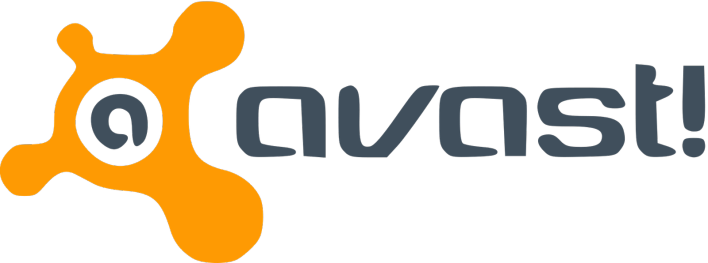
Avast! can scan external drives as well as primary drives on your PC.
1) Ensure that any external hard drive or USB flash drive that you wish to be scanned for malware is plugged into your PC. If you are scanning an external hard drive, use the drive’s USB cable to attach it to your computer. Remember that some external hard drives also require an external power supply, so please be sure the drive’s power cable is also plugged in before continuing. If you are scanning a USB flash drive, plug it into any free USB port on your PC.
2) Open the Avast! application. Navigate over to the button labelled “Scan Computer” on the left side of the Avast program’s main menu and click it. You are now presented with a window that features controls to allow you to scan your hard drive for viruses and malware in a number of different ways.
3) Look for the section of the window, which reads “Removable media scan.” This section will allow you to simultaneously scan all of your removable and external storage drives that are connected to your PC. You are going to want to expand this section to see everything that is connected, so click the button labelled “More Details” to do so.
4) Next, click on the button labelled “Start” in the “Removable media scan” section of the window. Avast! will now specifically scan all of the external and removable drives that are connected to your PC. As usual, any malware-infected files are identified and will be immediately quarantined. When the scan is complete you will receive a detailed breakdown of everything that the application has found on the drives.

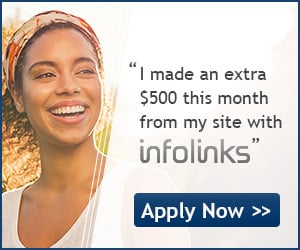
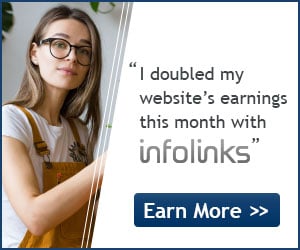



0 comments:
Post a Comment